The model supports Wi-Fi 6 technology and provides high-speed data transmission of up to 1800 Mbps. Thanks to this, you can watch movies in UHD quality and play your favorite PS games online without any lag.
Set up can be difficult for beginners.
The Linksys RE7310 is a booster that will expand your Wi-Fi signal coverage around your home of up to 2000 sq. ft., allowing you to be connected to the network even when you are in the backyard or in the garage. The model has a minimalist design and is compatible with all routers.
Large houses, offices
2 internal antennas
1 x Lan (RJ45) port
IEEE 802.11b/g/n/ac
5GHz: Up to 1800 Mbps
2.4GHz: Up to 1800 Mbps
LAN-port: up to 100 Mbps
WEP, WPA-PSK/WPA2-PSK
AC (directly in wall outlet)
18 month
The LAN-port utliizes modern auto-sensing technology: connected devices automatically exchange data to establish the optimal operating mode and data transfer speed.
The indicators are too bright - it can be a bit annoying in the evening.
Thanks to FastLane ™ technology, this Booster is able to use two frequencies at once for ultra-high-speed connection of any devices - an ideal option for avid online gamers and professional video-streamers.
Medium to large houses, offices
2 external antennas
1 x Lan (RJ45) port
IEEE 802.11b/g/n/ac
5GHz: Up to 1200 Mbps
2.4GHz: Up to 300 Mbps
LAN-port: up to 100 Mbps
WEP, WPA-PSK/WPA2-PSK
AC (directly in wall outlet)
1 year
The device enables establishing OneMesh networks that ensure seamless roaming. The Tether app will let you enforce bedtime, keep the network secure (monitoring the devices that connect/are connected to your network), switch between multiple modes, and more. The app is available for iOS and Android.
The device is pretty large.
The TP-Link RE220 accommodates busy spaces with experienced users and average households with kids and parents alike. Even those people that you could not describe as tech-savvy will be able to establish a network, extend the Wi-Fi coverage, and manage the device with relative ease.
Small to medium houses
3 internal antennas
1 x Lan (RJ45) port
IEEE 802.11b/g/n/ac
5GHz: Up to 433 Mbps
2.4GHz: Up to 300 Mbps
LAN-port: up to 100 Mbps
WEP, WPA-PSK/WPA2-PSK
AC (directly in wall outlet)
2 years
The large heat dissipation holes are responsible for the proper cooling of the internal components, allowing the device to avoid problems such as damage due to overheating. The device is also compact in size.
The instructions are a bit technical for the average user.
If you have a lot of smart devices in your house (lamps, sockets, IP Cameras, Alexa or Google Assistant), and each family member has at least one gadget - this Wi-FI Booster will help you achieve a stable Internet connection without performance problems.
Medium to large houses, offices
2 external antennas
1 x Lan (RJ45) port
IEEE 802.11b/g/n/ac
5GHz: Up to 867 Mbps
2.4GHz: Up to 300 Mbps
LAN-port: up to 100 Mbps
WEP, WPA-PSK/WPA2-PSK
AC (directly in wall outlet)
2 years
With AP mode support, you can create a new Wi-Fi hotspot for your home. Works well with any Wi-Fi router or gateway. The latest in wireless technologies allow for extremely fast and stable connections from anywhere in the house.
In the first few minutes of connecting, the speed may be lower than stated.
The TP-LINK RE105 will provide a flawless Wi-Fi signal where there was none before. As the result of that, you will no longer have dead zones, even in multistory buildings, and all the connected devices will have a stable connection.
Small to medium houses
2 external antennas
1 x Lan (RJ45) port
IEEE 802.11b/g/n/ac
5GHz: Up to 300 Mbps
2.4GHz: Up to 300 Mbps
LAN-port: up to 100 Mbps
WEP, WPA-PSK/WPA2-PSK
AC (directly in wall outlet)
2 years
This site is a free online resource that strives to offer helpful content and comparison features to its visitors. Please be advised that the operator of this site accepts advertising compensation from certain companies that appear on the site, and such compensation impacts the location and order in which the companies (and/or their products) are presented, and in some cases may also impact the scoring that is assigned to them. The scoring that appears on this site is determined by the site operator in its sole discretion, and should NOT be relied upon for accuracy purposes. In fact, Company/product listings on this page DO NOT imply endorsement by the site operator. Except as expressly set forth in our Terms of Use, all representations and warranties regarding the information presented on this page are disclaimed. The information which appears on this site is subject to change at any time. More info
Linksys RE7310
Boost Your WiFi
Those who have a large home or office space that isn't sufficiently covered by your average Wi-Fi router will be needing a Wi-Fi booster in order to eliminate the dreaded dead spots. In fact, most people who have such a large space that needs to be covered will inevitably find themselves in this predicament. If you count yourself among those, then one of the best products that you can find is the Linksys RE7310 WiFi 6 Range Booster. This Wi-Fi extender will help supercharge your Wi-Fi experience not only in adding to the overall coverage area, but in other ways as well.
In a nutshell, the Linksys RE7310 is a booster that will expand your Wi-Fi signal coverage around your home or small office of up to 2000 sq. ft, allowing you much more additional coverage than you would get by just purchasing a more powerful router. For those in a home, this means that you can now be connected to the network even when you are in the backyard or in the garage, while also providing an additional boost to multistory homes that can't be adequately covered by a standalone router.
The model itself has a minimalist design that allows for easy placement wherever it is needed, and is compatible with all routers, so you won't have to worry about whether or not it will fit in with your existing Wi-Fi network.

The Latest in WiFi Technology
The main advantage of this particular Wi-Fi booster is that it helps boost your Wi-Fi network by using the latest in wireless technology. This model supports Wi-Fi 6 technology and provides dual-band high-speed data transmission of up to 1800 Mbps, giving you wireless speeds that are even faster than a wired Gigabit Ethernet connection. This allows you to watch movies in UHD quality and play your favorite PS or Xbox games online without any lag, while also ensuring that you won't run into any bandwidth issues with heavy use of your wireless network. This is especially important for those who have a lot of devices simultaneously connected, such as those with large families or in an office setting where multiple people are making heavy use of the network.
You don't just get the advantage of high-speed Wi-Fi along with the extended signal, either. This Wi-Fi booster can easily be set up on your current network with just the push of a button, while also allowing for easy connectivity of any devices to the network. Maintaining your network is also quite simple thanks to this, so you won't have to worry about long bouts of troubleshooting should you encounter any problems. If you find yourself in need of extending your current wireless network in the best way possible, then this Wi-Fi booster should be one of your top choices.

Additional Info
| Last updated price | $0.00 |
| Stock | In stock |
| ASIN | B096WHR16K |

NETGEAR EX6120
Ideal Wi-Fi Booster
Anyone with a large house or office can tell you how irritating it is to run into issues with your wireless network. Carrying a laptop or other mobile device from one area to another is easy to do, but maintaining Internet access during that trip can be quite tricky. Wi-Fi signals tend to only cover a relatively small area, so when the edge of that area has been reached, problems tend to crop up, such as slow Internet access or frequent signal drops, which can wreck havoc on anyone trying to do anything online. For situations such as these, this is where you need an ideal wi-fi booster for maintaining a strong and consistent connection.
The NETGEAR EX6920 WiFi range extender is one such solution to your wireless networking problems. Created as a wi-fi range extender, it works by providing a new network SSID to connect to instead of utilizing your original SSID. This helps clear up problems that can crop up with such range extenders that only use the original SSID, such as signal interference or slow network speeds. Having your own fast channel to the Internet with a range extender such as this ensures that you'll always have a great, fast connection, as well as a much larger area that is covered by a wireless Internet signal.

Strong, Clear Signal
This Netgear Wi-Fi range extender utilizes the latest network technologies to help maintain a strong, consistent signal, supporting both the 2.4GHz IEEE 802.11 b/g/n and 5GHz 802.11 a/n/ac standards, with throughput speeds of up to 1200Mbps. Unlike many other wi-fi boosters that support these same standards, however, it is able to utlize both simultaneously. This means that devices that support only one standard or the other won't hamper the network speeds or range for other devices on the same network. Anyone with a game console, mobile phone, tablet, laptop, or other home media devices that connect to the network will always enjoy full speed access.
The wall-plug design of the device ensures that you can connect it virtually anywhere with a power outlet, and makes for easy side and wall mounting. It has two external antennas that work in conjunction to provide a strong signal over a wide coverage area. The indicator lights on the body of the device are quite bright and easy to see, although they can be a little annoying at night. However, this is quite a small gripe. Anyone who values having the best wireless signal possible over a wide area will find a lot to love with this model.
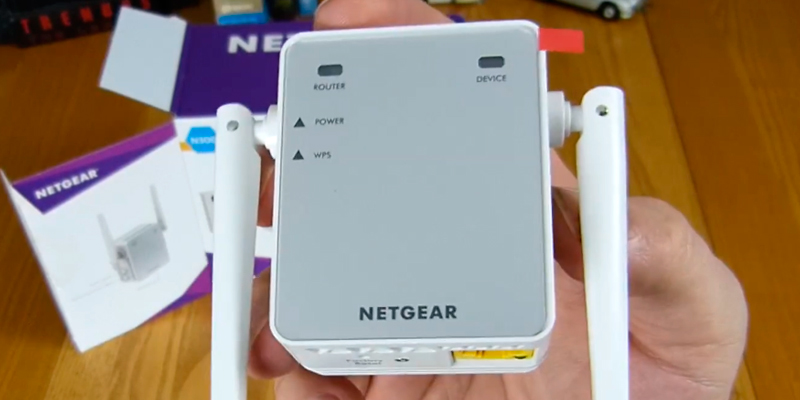
Additional Info
| Last updated price | $39.79 |
| Stock | In stock |
| ASIN | B014YN7LVE |

TP-LINK RE220
Two-Step Setup
TP-Link home networking solutions seldom come up short. When you're basically sharing the Wi-Fi market with Netgear, you have a certain delivery obligation that you have to meet to maintain the name. On that note, let's discuss the TP-Link RE220. Belonging to the company's budget bracket, this is not its biggest, baddest product. No, those will cost you much more than ~30 bucks. Still, medium-sized households and even small offices (we're talking less than 1200 sq. ft. here), will be easily covered by this device. Between its three internal antennas, this unit easily eliminated dead spots, keeping the entire premises covered with a stable, flawless connection.
That being said, despite the antennas being internal, the device is not that compact, measuring around 4.3 x 2.6 x 2.2 inches, meaning that the extender can make accessing neighboring sockets a little difficult. On the upside, the unit looks pretty good, with the chequered pattern and its elegant housing easily fitting modern offices and upscale settings.
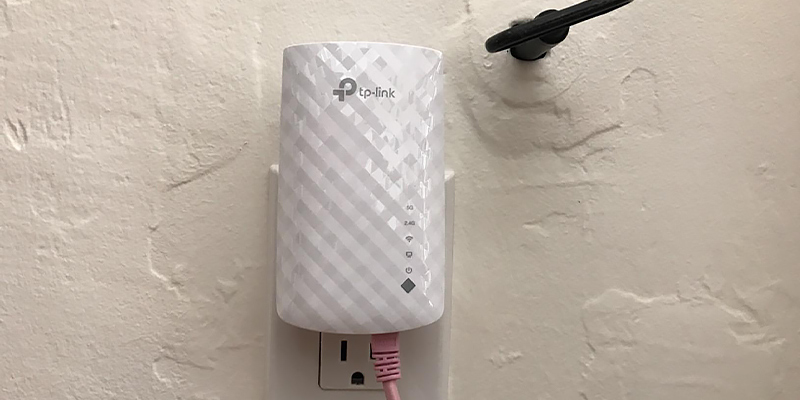
OneMesh Network
When we're talking about TP-Link extenders, we're always talking about the OneMesh tech, the tech that lets you establish OneMesh networks and enable seamless roaming. We're also talking about the High-Speed mode, using one dedicated Wi-Fi band as this backhaul and another dedicated band as this access point that maximizes the device's bandwidth.
Of course, not unlike all TP-Link home networking solutions, the model is also compatible with the Tether app. Using this app, you can enforce bedtime, secure the network (monitoring and controlling the gadgets/devices connected to the network), switch between different modes, and more.
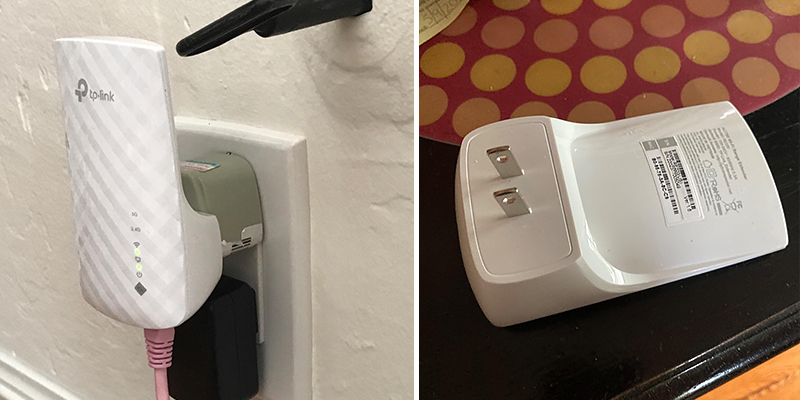
Additional Info
| Last updated price | $19.99 |
| Stock | In stock |
| ASIN | B07N1WW638 |

BrosTrend 1200Mbps
Great For High Internet Traffic
Do you have tons of smart devices in your home that all connect to the Internet for various purposes? Also just a few years ago this wasn't really common, today this has changed quite a bit. Just about everything now has some kind of "smart" functionality that requires the device to connect to the Internet. On top of that, anyone with a large family will most likely have quite a few different people using the Internet at the same time, which can often cause performance issues, namely due to their router having problems with handling all of that traffic at one. A good way to avoid this problem is to use a good Wi-Fi booster such as the BrosTrend 1200Mbps WiFi Booster.
Just like most of the other devices in this review, this Wi-Fi booster can help extend the range of your network in order to help avoid any Wi-Fi dead zones in your home or office. However, this particular device has also been made to work well even with heavy network traffic, meaning that all of the devices in your house will have a clear, strong Wi-Fi signal at all times, while also getting the best network speed possible. This will allow your whole family to do whatever they want without anyone running into network performance issues.

Smart Design
We can't say that this is the easiest Wi-Fi signal booster to set up. Unfortunately, the instructions are a bit on the technical side for the average user, meaning that the setup process may be a bit confusing. However, once the device is set up and running, you'll run into no issues at all. The whole design of this unit exhibits an extremely well-thought-out construction that makes it quite a convenient device. The compact size of the unit lets you place it on any power outlet without it protruding far, or getting in the way, meaning you can easily hide it should you not want it to be visible. Furthermore, the device's case has plenty of ventilation to allow for sufficient cooling of the internal components, so overheating issues won't occur.
On the technical side, this signal booster supports all of the latest high-speed wireless networking standards, so any of your recently-made devices can connect to it at maximum speed. The two external antennas ensure maximum coverage for the wireless signal, and it even includes a LAN port should you need to connect a device or computer that doesn't include wireless capabilities. When all is said and done, this Wi-Fi signal booster will be a great addition for any home or office that often requires a heavy-duty device that can handle multiple devices at once.

| Last updated price | $41.99 |
| Stock | May be out of stock |
| ASIN | B07L4BMD34 |

TP-LINK RE105
Boost on a Budget
Not everyone needs the latest and greatest WiFi booster in order to help maximize the coverage area of their Wi-Fi network. Instead of paying a premium price for something that may be overkill for their needs, a booster that works well enough while being quite affordable is something that is more appealing. Thankfully, there are definitely some great options out there, such as the TP-LINK RE105 N300 WiFi Extender. This Wi-Fi extender allows for pretty expansive coverage of your Wi-Fi network while also being one of the most affordable options on the market.
The TP-LINK RE105 will provide a flawless Wi-Fi signal where there was none before by providing a fast and stable single-band Wi-Fi signal to areas that simply can't be reached by your current router. The 2.4GHz wireless signal that this booster uses provides wireless network speeds of up to 300 Mbits per second, which should allow a small family to enjoy the benefits of fast Internet access without breaking the bank. On top of that, this Wi-Fi booster also supports the latest in wireless networking standards, so you can be assured of full compatibility with your wireless router along with all devices that will connect to your network.

More Than a Repeater
Many of the Wi-Fi range extenders out there, especially those in the budget category, simply work as Wi-Fi repeaters, doing little more than just rebroadcasting the wireless signal. With this particular Wi-Fi booster, though, you get much more than that. With the included AP mode support, you can create a new Wi-Fi hotspot for your home by setting it as a separate access point. This can be especially helpful by providing users with a choice of a stronger network signal as opposed to just connecting to the same network name.
Another benefit provided by this Wi-Fi range extender is in the inclusion of the fast Ethernet port on the device. This means you can place the device in an area that is close enough to a computer or another device that doesn't support wireless connectivity, but which is located too far from your router for a physical Ethernet connection.
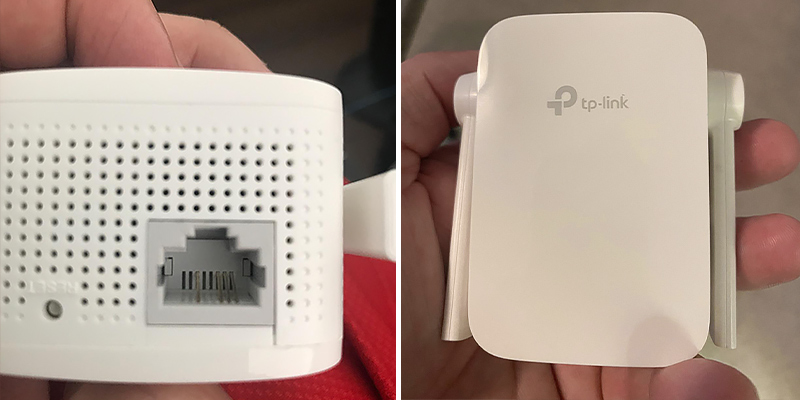
Additional Info
| Last updated price | $0.00 |
| Stock | In stock |
| ASIN | B08DHLCLCY |

What Is a Wi-Fi Booster?
A Wi-Fi booster, sometimes also called a Wi-Fi range extender or a wireless repeater, is a device that is used to help extend the signal range of an existing wireless access point. All wireless routers have a specific range that their own signal is able to reach, but often, in areas such as large homes or offices, the coverage area of the wi-fi signal isn’t able to sufficiently cover the entire area. In such a situation, a wi-fi booster acts as an extender of the wi-fi coverage area, providing a strong, clean signal to an area that can’t be sufficiently reached by the wireless access point.
What Features to Compare
Wi-Fi boosters often come with similar features, but not all devices will have the exact same feature sets. Some devices may only support certain security protocols, while others may only support certain wireless standards. When looking for a Wi-Fi booster, please keep the following information in mind:
- Connectivity method - Make sure that the wi-fi booster is able to connect to your router in the way that you want it to. If it needs to connect through USB, make sure that your wireless router has an available USB port. NOTE: Most wi-fi boosters do not support USB connectivity. The most common way of connecting a wi-fi booster is wirelessly.
- Range extension - Not all wi-fi boosters work by extending the range of the existing wireless signal. Some may only support being set up as separate access points, which means that it essentially looks like a second wireless router in your area instead of looking like the original network.
- Standards compatibility - Some wi-fi boosters may be limited in the different wireless and security standards that they are compatible with. Wireless standards are of the IEEE 802.11 variety and will have a suffix for the different standards in that protocol (a,b,c,g, etc.). Security standards are which security method is used (WEP, WPA, etc.). Make sure that the wi-fi booster you get supports the same standards utilized by your router.
- Mounting method - Most wi-fi boosters are made to be plugged directly into a wall power outlet. This is often seen as the most common and convenient way of mounting an access point. However, there are some models that are not made like this. If this is a feature that you want, then make sure that you buy a model as such.
- Additional features - Many wi-fi range extenders are pretty simple devices, but there are many more that contain extra features. Some wi-fi range extenders have enough additional functionality to work as a wireless router, whereas others may be made to automatically optimize network traffic to ensure that you are getting the fastest speeds possible. Carefully check the additional features that are provided for your wi-fi range extender of choice to ensure it provides everything that you need.
While there are certain other features of wi-fi boosters that differ, these are the most important ones to remember. Paying extra careful attention to these will ensure that you are getting the best wifi range extender available for your needs.
Did you know?
Placement of Your Wi-Fi Range Extender
Most wi-fi range extenders include some basic instructions about how to setup and configure the device, but many of them lack much in the way of useful advice on how to determine the best placement for it. This is most unfortunate, as often the placement of the wifi signal booster will largely determine how well it is able to extend your wifi range. Placing it in a bad location can make it near useless. Here are some tips for finding the best location to set up your new device.
- Place your range extender in a location where it is able to receive a good wireless signal from your router. This is by far the most important aspect of placement, as a range extender that can't reliably communicate with your router is useless. This can often be done by testing the wireless signal strength to your router by using your laptop, smartphone, tablet, or other wireless devices in the same location and checking the signal strength indicator. For best results, make sure that the area of placement is getting better than 50% signal strength at a minimum. Anything less than this can result in an intermittent or slow connection.
- Any location for placement should logically be somewhere between your wireless router and the area that needs a better wireless signal. Locating the areas where you need a better signal, and then placing the wifi booster roughly midway between that area and the router is usually a good idea, depending on the signal strength in relation to where it is placed.
- Try to avoid having any obstacles such as thick walls or large metal objects in between your wireless router, signal booster, and the area that needs a better wireless signal. Of course, in most houses, it is nearly impossible to accomplish this without having to go through walls, but placement location can still be key. The best location for the wifi booster would be in an open area, without a wall immediately between the booster and the area with a poor signal. Placing it so that the signal can pass through doorways is often a good idea.
- Don't mount your signal booster on the floor, even if you are needing to strengthen the signal to a lower floor. Most wifi range extenders are made to plug directly into a wall outlet, which provides some open area between the signal booster and the floor, so plugging directly into a power outlet is ideal. However, if this simply isn't possible, then try to mount a power strip vertically so that the range extender can have some space between it and the floor. Floors can often cause interference or obstruct signals, and a wireless signal needs some room to "breathe" in order to get the best results.
- Keep your wifi range extender away from other electronic devices. Many electronic devices produce a radio field that can cause interference with a wireless signal. Devices such as microwaves, baby monitors, stereos, refrigerators, and cordless phones often produce a signal in the same frequency range as wireless networks, and placement close to any of these devices can wreck havoc on the wireless signal.
Many different types of wifi range extenders have their own quirks, and the instruction manual should have some specific instructions on how to get the best signal strength possible. However, the above tips are ones that are important for any wifi range extender, regardless of the manufacturer. Keeping these tips in mind should help you get the best performance possible from your new device.
FAQ:
Q: How does a Wi-Fi Booster work?
A: Wi-Fi Boosters can work in several different ways, depending upon the specific device. Most wi-fi boosters connect to an existing wireless network either as a bridge, or as an extension of the network. They will either connect wirelessly or through a wired network connection to the existing network, and then broadcast their own wireless signal as a connection to that same network.
Q: What is the difference between a Wi-Fi Booster and a Wi-Fi Range Extender?
A: There is virtually no difference between them, as most devices that go by either name work in almost the exact same way. Although some devices may have some differences in their features and abilities from others, these names can apply to any and all devices that are meant for providing a boosted wireless network signal.
Q: I am using a Wi-Fi Booster, but instead of showing my own home wireless network, it is showing a second network as well. Which network should I connect to?
A: If you are using a Wi-Fi Booster, and need to connect from an area that wasn't receiving a good wireless signal before, make sure you connect to the SSID of your Wi-Fi Booster instead of the one for your existing wireless network.
Q: Why does my Wi-Fi Booster show a new network instead of using my existing wireless network?
A: Your Wi-Fi Booster is not showing a new network. it is configured to use your existing wireless network, then it is simply showing a new access point for the same network.
Q: Can I configure my Wi-FI Booster to just use the same SSID as my wireless router?
A: This will depend on the capabilities of your Wi-Fi Booster. Most Wi-FI Boosters provide this capability. However, it is usually recommended that you use a different SSID for your Wi-Fi Booster, as using the same SSID can cause interference and performance problems on your wireless network.
Q: What does SSID mean?
A: SSID (short for Service Set Identifier) is a method used for a wireless network to identify itself by providing a name for the network. When connecting a wireless device to a wireless network, the SSID is simply the name of the network that you connect to.
Q: What is the difference between a Wi-Fi Router and a Wi-Fi Booster?
A: Wi-Fi Routers are devices used for providing a wireless bridge between your home network and your Internet connection. Most wireless routers are connected either to an Internet modem or directly to the physical Internet connection, depending on the type of router and home internet connection that you have. Wi-Fi Boosters, on the other hand, are devices meant for providing a strong access point to an existing wireless network.
Q: Can I use my Wi-Fi Booster as a Wi-Fi Router?
A: This will depend entirely on the capabilities of your WI-Fi Booster. Most Wi-Fi Boosters are not meant for working as a wireless router. However, there are some models that do have this capability.
Sources:
1. Long-range Wi-Fi, Wikipedia.
2. 7 Things to Consider When Buying a WiFi Range Extender, DealNews.
3. What is a wireless extender, NETGEAR.
4. Advantages and Disadvantages of Using a Repeater, Techwalla.com.
Popular Comparisons




























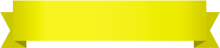
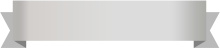





Your comment was successfully sent
Error! Please try again later