Easy-to-use LaCie Toolkit software is designed for one-click backup, automatic backup according to your schedule, and even mirroring folders, which ensures uninterrupted file storage.
The case heats up significantly during prolonged use.
This LaCie Mobile Drive lets you store personal photos, audio and video files, documents, and more. And, thanks to compatibility with Mac OS, Windows, USB-C and USB 3.0, access to your data becomes easy. One month of free use of Adobe Creative Cloud All Apps Plan included.
Portable
5 TB (1 TB, 2 TB, 4 TB)
1 x USB 3.0 (Thunderbolt 3 and USB Type-C compatible)
LaCie Toolkit backup and mirroring software, One-click or automatic backup
0.88 lb
Windows, Mac OS
2 years limited
The rubberized shock-resistant housing of the drive is resistant to moisture and is supplemented with a dirt-repellent coating, so there is no doubt about its safety in any unforeseen situation.
The quality of the cord could be better.
The LaCie Rugged Portable HDD is a miniature drive with advanced USB-C connectivity. The kit comes with a USB 3.0 adapter and a two-year warranty for recovering lost data, so it really provides highly reliable storage.
Portable
5 TB (500 GB, 1 TB, 2 TB, 4 TB)
1 x USB Type-C (USB 3.0 compatible)
LaCie Toolkit backup and mirroring software, One-click or automatic backup
0.22 lb
Windows, Mac OS
2 years limited
Password protection with WD Security, as well as built-in 256-bit AES hardware encryption, help keep your content safe and secure from prying eyes.
Support number is incorrect in the documentation.
The Western Digital 2TB My Passport external hard drive fits easily in the palm of your hand, so you can take all your material with you wherever you go. Choose the storage capacity you need and enjoy high-speed data transfer.
Portable
5 TB (2 TB, 4 TB)
1 x USB 3.0 (USB 2.0 compatible, USB-C ready)
WD Discovery™ software for WD Backup™, WD Security™ and WD Drive Utilities™, compatible with Time Machine
0.26 lb
Mac OS, Requires reformatting for other operating systems
3 years limited
This HDD is very simple to use. It connects to a computer (both Mac and Windows) within a second via USB 3.0 at the maximal speed of 120 Mb/s.
It is a bit noisy when running.
Thanks to its high speed, capacious design, auto-setup, included 18" USB 3.0 cable, and aluminum body, this Portable External Hard Drive by Seagate is a reliable device to store photos, music, and documents.
Portable (Desktop available)
4 TB (500 GB, 1 TB, 2 TB, 4 TB, 5 TB, 8 TB, 10 TB, 12 TB, 14 TB, 16 TB)
1 x USB 3.0
Seagate Dashboard backup
0.418 lb
Windows, Mac OS
1 year limited
The drive is ready to use right out of the box. That said, it comes with all the software you need to protect your data, including WD Security and WD Drive Utilities™.
The software could be better.
This portable external hard drive from Western Digital, encased in a stylish silver body, will perfectly match any modern computer rig and will let you safely store and encrypt massive amounts of data.
Portable
5TB (1TB, 2TB, 4TB)
1 x USB-C (USB 3.0 compatible)
Time Machine ready
0.2875 lbs
MacOS, Downloadable driver to read/write on Windows
3 years
This site is a free online resource that strives to offer helpful content and comparison features to its visitors. Please be advised that the operator of this site accepts advertising compensation from certain companies that appear on the site, and such compensation impacts the location and order in which the companies (and/or their products) are presented, and in some cases may also impact the scoring that is assigned to them. The scoring that appears on this site is determined by the site operator in its sole discretion, and should NOT be relied upon for accuracy purposes. In fact, Company/product listings on this page DO NOT imply endorsement by the site operator. Except as expressly set forth in our Terms of Use, all representations and warranties regarding the information presented on this page are disclaimed. The information which appears on this site is subject to change at any time. More info
LaCie Mobile Drive
Backups Made Easy
What is one of the most common uses for an external hard drive? For many people, the main purpose of having one is to backup all of the important data on their computer. Backups have been a requirement for computers ever since the earliest days of them, as data loss has always proven to be a big problem for a lot of people. Just about anyone that has ever used a computer before has had to deal with lost data, which can be a frustrating and even a catastrophic occurrence. Therefore, it is in everyone's best interest to have an easy backup solution. The only problem is, backups tend to be a lot more trouble than many people realize.
The LaCie Portable External Hard Drive is one model that does its best to make backups as easy as possible. The easy-to-use LaCie Toolkit software that is included with this external hard drive is designed for one-click backups, automatic backups according to your schedule, and even mirroring folders, which ensures uninterrupted file storage. This gives you full coverage of all of the different backup options which will help you keep your data protected from any kind of loss due to hardware failure or even accidental deletion, which in turn should give you peace of mind about your computer.

Convenient Data Storage
Of course, an external hard drive can be used for more than just backups, and this same thing is true of this model. This LaCie Mobile Drive lets you store personal photos, audio and video files, documents, and more. And, thanks to compatibility with Mac OS, Windows, USB-C and USB 3.0 and Thunderbolt, access to your data becomes easy, regardless of which type of computer you have. One month of free use of Adobe Creative Cloud All Apps Plan is also included, which should be a great benefit for those who do any type of creative work and wish to use the Adobe Creative suite of applications.

Additional Info
| Last updated price | $139.99 |
| Stock | In stock |
| ASIN | B07NY84719 |
What customers say about this product
Features
Size & Weight
Key Specs

LaCie Rugged Durable
Rugged Enclosure
Ask most Mac users what brand of external hard drive is their favorite, and many of them will tell you that they swear by LaCie drives. That's because LaCie has gained themselves quite a reputation among Mac users, making rugged external hard drives that are not only durable, but also very stylish. Their external hard drive enclosures don't sacrifice form over function, and in fact, they most often excel at both. This has made them a favorite among many users who often need an external hard drive that is able to withstand the rigors of regular travel and use.
The LaCie Rugged USB-C External Hard Drive exemplifies the reputation that LaCie has earned over the years. The enclosure of this drive has a beautiful, stylish design that not only looks good but also keeps the drive inside of it well protected. The rubberized shock-resistant housing of the drive is resistant to moisture and is supplemented with a dirt-repellent coating, so there is no doubt about its safety in any unforeseen situation, making it perfect to use whenever you need to use your computer doing some type of field work. In fact, the drive is most likely going to be much more resistant to external factors than the computer it is attached to.
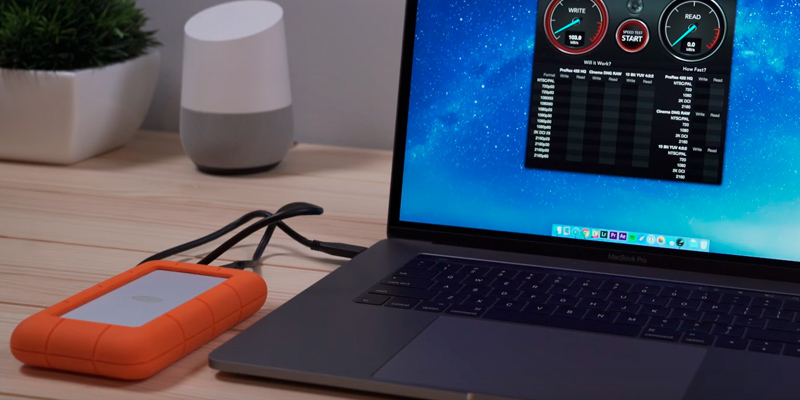
Miniature Drive
The LaCie Rugged Portable HDD is a miniature drive with advanced USB-C connectivity. The kit comes with a USB 3.0 adapter and a two-year warranty for recovering lost data, so it really provides highly reliable storage. The data access rates for this drive are quite fast, and should be more than suitable for those who require a fast drive for doing creative work with large files. The drive reviewed here has a storage capacity of 5 TB, which will be more than enough to cater to the needs of video and audiophiles, although there are other models of this same drive available, with storage capacities ranging from 500 GB to 8 TB, so your data storage needs should be covered no matter how much you require.
One of the best aspects about this drive, despite its rugged enclosure, is its extremely small footprint and lightweight design. In fact, this drive is the lightest among all of the models reviewed here, making it extremely portable. Those who often find external hard drives to be bulky and heavy will be glad to find that this drive is neither. If you need a rugged hard drive that will provide you with extremely reliable data storage along with stellar performance, then there are few options that will be better than this 2 TB external hard drive for Mac computers.

Additional Info
| Last updated price | $169.99 |
| Stock | In stock |
| ASIN | B079HGSFY5 |
What customers say about this product
Key Specs
Size & Weight
Features

WD My Passport External Hard Drive
Highly Secure
One of the biggest concerns for anyone in regards to data storage is in how secure that storage will be. Whether you are talking about local, external, or even cloud storage, having a highly secure storage option is of the upmost importance for all users, regardless of what their specific needs are. With the rash of data theft that occurs nowadays, no one can be too concerned about the security of their data and of their personal information, as the threat is very real. This even extends to the security of an external hard drive, as simply misplacing it or leaving it out of your sight for any length of time can result in others getting access to your data if it isn't secured.
The WD WDBA2D0020BBL My Passport was made with security in mind, as it contains a number of security features included. For example, password protection with WD Security, as well as built-in 256-bit AES hardware encryption, help keep your content safe and secure from prying eyes. This built-in security lets you use the drive as you normally would while keeping yourself as the only person with access to whatever data is stored on the drive, with the encryption being secure enough to prevent it from being easily cracked by anyone.

Small and Light
The security features of this external hard drive are great, but there is much more that this drive has to offer its users. The Western Digital My Passport external hard drive fits easily in the palm of your hand, so you can take all your material with you wherever you go. Choose the storage capacity you need and enjoy high-speed data transfer. Storage capacities ranging from 2 TB to 5 TB are available, so even those with the highest storage needs will find this model suitable.
It should be noted that this drive is made specifically for Mac, meaning that it comes pre-formatted for immediate use with your Mac, and is also Time Machine compatible. If you are wanting to use this drive on a computer running a different operating system, you will need to reformat the drive first before it can be used on that system.
The drive is compatible with systems that use both USB Type A and USB Type C ports, and comes with cables for both types, so users with both older and newer systems should find this drive ready to go without needing any additional cables or connectors. For any users who value both high portability and security, this hard drive from Western Digital just may be the best option available.

Additional Info
| Last updated price | $104.34 |
| Stock | In stock |
| ASIN | B07VX8HHFK |

Seagate Portable
Great Budget Drive
Although hard drive prices have dropped to all time lows, getting a drive with a large amount of storage capacity can still end up being pricey, with even 1 TB hard drives often running more than what many people would like to pay. This is especially true of external hard drives, as they tend to be a bit more expensive than internal drives due to the extra electronics required for them to work, such as the external enclosure and data cable. With many external drives being quite pricey, there is definitely a market for an affordable external drive for those who need to shop for one on a budget.
The Seagate Portable External Hard Drive is a great external hard drive for Mac that is also very affordable, making this a primary choice for those who need a lower cost drive. Not only is this hard drive affordable, but it is also very simple to use. It connects to a computer (both Mac and Windows) within a second via USB 3.0 at the maximal speed of 120 Mb/s, requiring no additional setup. Just plug in the drive, and your computer should automatically recognize it and have it ready to go in no more than a few seconds, letting you use it immediately. This is especially handy for those who are not very computer savvy and just want things to work without needing configuration.
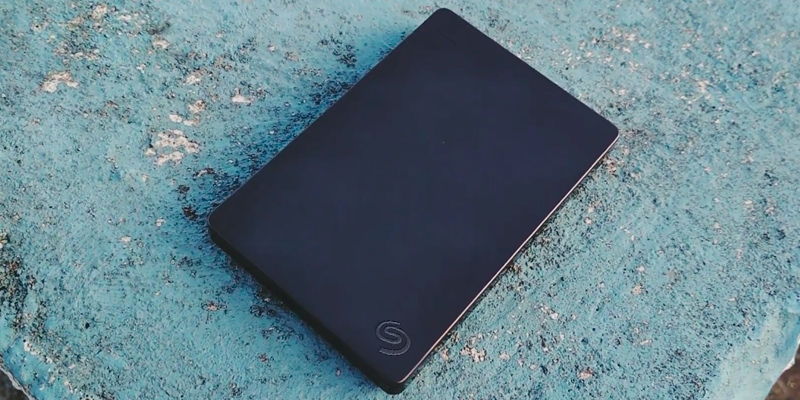
Reliable Storage
Seagate has been around the storage business for many years now, and they are known for creating great quality hard drives that are highly durable. The same is true of this external hard drive, which should last you for years. This particular drive comes with a storage capacity of 4 TB, which should be plenty for most people's needs. What this drive isn't, however, is a speed demon. The drive has a maximum data access speed of 120 Mb/s, making it much slower than many of the other drives reviewed here. If you are needing super-fast data access, then this may not be the drive for you. Regardless, for those with simple data storage needs, or those who just need an external hard drive for backups, this drive will certainly shine.
Despite its slow data speeds, this drive still provides a great value to those who often find themselves priced out of faster external hard drive. Thanks to its capacious design, auto-setup without requiring additional configuration, the included 18" USB 3.0 cable, and its aluminum body, this Portable External Hard Drive by Seagate is a reliable device to store photos, music, and documents, or to serve as a great external backup device, and all at a very affordable price point.

Additional Info
| Last updated price | $59.99 |
| Stock | In stock |
| ASIN | B07CRG94G3 |
What customers say about this product
Features
Key Specs
Size & Weight

WD My Passport Ultra
Stylish Drive for a Stylish Computer
Long gone are the days where computers came in boring beige boxes. In fact, it has probably been years since a beige computer has been made, and this is especially true of Macs, which long ago drove the market to create unique and appealing cases. All Macs that have been made within the last 10 years come in metallic enclosures that appear stylish, and as such, they need any external peripherals to match that appearance. One that can definitely match the stylish appearance of any Mac is the WD My Passport Ultra USB-C Portable External Hard Drive. This external hard drive comes in a unique, stylish case that will look great sitting on any desk, giving your computer the perfect peripheral to match its sleek, stylish appearance.
Of course, this hard drive isn't all about style. The drive needs to be functional, first and foremost, and able to meet the data storage needs of the user, and this drive provides exactly that. Coming in drive capacities ranging from 1 to 5 TB, most users should find with this model in the capacity that meets or exceeds their needs, letting them store any and all files that they need to keep safe and secure. Although these drive capacities don't match some of the larger ones in other external hard drives, we believe the ranges offered by this drive are more than enough for most people. And with that, the price of this drive is certainly affordable, so you won't have to spend an arm and a leg to upgrade your storage.

Safe and Secure
An important aspect of any external hard drive is how well it can keep your data safe. After all, having such a portable drive opens your data up to prying eyes in ways that an internal hard drive doesn't. Thankfully, this drive has you completely covered there. This drive provides password protection with 256-bit AES Hardware Encryption, ensuring that you and only you will have access to the data that resides on it. The hardware encryption also ensures that you maintain speedy data transfers, with the 256-bit AES being virtually unbreakable even by the most skilled hackers. To put it simply, there really aren't many ways that you could possibly keep your data any safer than what is provided here.
Computers are quickly adopting the USB Type-C connector, which allows for easy plugging and unplugging of the cable, and this drive comes complete with such a connector, so you'll be able to connect the drive immediately to a brand new system that utilises USB Type-C. For those still using the regular USB 3.0 connector, this drive is compatible with that as well thanks to the included adapter. The drive comes with the WD Discovery software installed, which provides an easy way to transfer many of your files over to it, although this software isn't of the best quality, so you may not want to rely on it for transferring your files over. The drive works perfectly with Apple's Time Machine utility, so it's not like you are stuck with using the WD utilities for backups. With all of that said, this drive from WD gives you the best bang for the buck.

Additional Info
| Last updated price | $129.99 |
| Stock | In stock |
| ASIN | B07WZYM7RQ |

What Is an External Hard Drive for Mac?
Most people who have used computers extensively know what hard drives are. They are devices, usually built-in to the system, that are used for storing large amounts of data. All software on a computer, including the operating system, is installed and stored on the internal hard drive. Many computers, including Macs, tend to come with small internal hard drives or solid state drives that will quickly become full, especially with heavy computer users, and the need for expanding the internal storage comes into play.
One of the best and easiest ways of increasing the storage capacity of your Mac is by connecting an external hard drive. External hard drives are generally the same as internal drives, in that they are a physical drive that stores data on spinning metal plates. In the case of an external hard drive, the drive itself is stored inside an enclosure that includes the proper ports for connecting it to your Mac. Most external hard drives connect to a Mac either through the USB port, or through the Mac's Thunderbolt port, and thus will likely come with the appropriate cable.
If you are looking for an external hard drive to connect to a Windows PC instead of to a Mac, check our reviews of five of the best external hard drives for safe data storage.
What Features to Compare
Most external hard drives that are available on the market are actually compatible with a Mac, even those that are labeled as being for Windows PCs only. A Mac is able to interface with and read data that is stored on an external hard drive that has been formatted for PC. However, Many of the tools that are included with the external hard drive may not be compatible with the Mac, which can be a problem if you wish to utilize those tools. For finding the best type of external hard drive to connect to your Mac, there are a few things that you will want to pay attention to before purchasing an external hard drive.
Capacity
The total capacity of an external hard drive is going to be important, especially for those who work with lots of data. The larger a hard drive is, the more data that can be stored on it, so those who have large data workloads will want to buy the highest capacity hard drive possible. Thankfully, many of the hard drives featured in these reviews come in multiple capacities, so there should be plenty of choice for both low and high capacity hard drives.
Operating System Support
Many external hard drives will show that they are compatible with both PCs and Macs, while others will show that they are compatible only with one or the other. As stated above, virtually any external hard drive will work with a Mac, including those labeled as being for PCs only. However, finding a drive that lists itself as being compatible with both will be ideal, especially if the hard drive is going to be shared between a Mac and PC computer. A Mac is able to read PC formatted hard drives, but a Windows PC can't read a Mac formatted drive, so if you need to share the drive between both types of systems, get one that is listed as being compatible with both.
Interface
The interface is what the external hard drive will use to connect to your Mac. The two main interfaces you will find are USB and Thunderbolt. If you are using an older Mac that does not have a Thunderbolt port, then you will want a hard drive that connects through USB. Likewise, if you need to share the drive with a Windows PC, USB support for the drive will be a necessity.
Backup Support
Many external hard drives will come with backup software that is ready to use, whereas others will come with no software at all. Almost any external hard drive is going to be compatible with Apple's Time Machine backup software, but if you prefer to use different backup software, you might want to opt for an external hard drive that comes with its own backup software solution.
Although most external hard drives should work fine with your Mac, keeping the above characteristics in mind when looking for the best external hard drive for Mac will ensure that you make the best choice possible.
Did you know?
Connecting an External Hard Drive to Mac
Those who are either computer novices or who spend much more time doing productive work on a computer than in getting to know the ins and outs of it may be unsure of what needs to be done to connect an external hard drive. Thankfully, it is a relatively simple procedure, especially with a Mac. Most hard drives that advertise themselves as being Mac compatible will often come pre-formatted with a compatible file system, usually either HFS+ or NTFS (Windows file system). It should be noted, however, that Macs can only read data from NTFS formatted hard drives, not write to them. Some other hard drives may come without being formatted, although this is actually rare. For those that are already formatted, simply plugging the drive into the USB or Thunderbolt port should be enough. Once the drive is connected, the Mac should automatically recognize the drive and place an icon for it on the desktop.
Formatting an External Hard Drive
In the case of getting an external hard drive that is either unformatted, or pre-formatted for Windows as NTFS, the formatting procedure is still very simple. When the drive is connected to the Mac, it may or may not show an icon on the desktop. Drives that come pre-formatted as NTFS will display the icon, but usually give you a warning that the drive is read-only. If this is the case, or the drive is not appearing on the desktop, then you will need to open Disk Utility by clicking on the Go menu at the top, select Utilities, and then select Disk Utility.
In the Disk Utility window, you should see the external hard drive listed there, and labeled as an external drive. Select the drive, and then select Partition near the top. Here you can set a new name for the volume, choose the size of the partition up to the maximum possible size, and also select the file system to use for the drive. If you are needing to read and write data to and from the hard drive, then you want to format the drive as "OS X Extended (Journaled)". Once the drive has finished partitioning and formatting, it should be ready to go, which will be indicated by the drive icon appearing on the desktop.
For those who need further assistance with connecting and formatting a new external hard drive for Mac, this page has more detailed instructions on this process.
Backup Data to New External Hard Drive
Some of those who purchased a new external hard drive for Mac may want to use the drive for backup purposes rather than for extending their total storage capacity. If you are wanting to use the drive to make backups of your important data, this can easily be done through Apple's Time Machine utility. When an external hard drive is first connected to the Mac, you may see a pop-up asking you how you want to use the new drive. On this pop-up, clicking on "Use as Backup Disk" will automatically prepare the drive to be used for backups. If you want the backups to be password protected, then selecting the "Encrypt Backup Disk" checkbox will ensure that only you have access to the backup disk.
For detailed instructions on how to set up Time Machine to automatically backup data to the new hard drive, please read the Apple Support Page for How to use Time Machine to back up or restore your Mac.
Popular Comparisons






























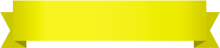
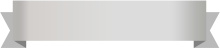

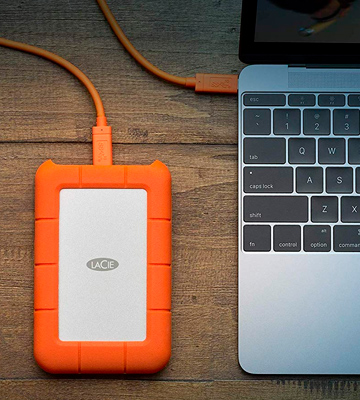



Your comment was successfully sent
Error! Please try again later