This site is a free online resource that strives to offer helpful content and comparison features to its visitors. Please be advised that the operator of this site accepts advertising compensation from certain companies that appear on the site, and such compensation impacts the location and order in which the companies (and/or their products) are presented, and in some cases may also impact the scoring that is assigned to them. The scoring that appears on this site is determined by the site operator in its sole discretion, and should NOT be relied upon for accuracy purposes. In fact, Company/product listings on this page DO NOT imply endorsement by the site operator. Except as expressly set forth in our Terms of Use, all representations and warranties regarding the information presented on this page are disclaimed. The information which appears on this site is subject to change at any time. More info
Mediasonic HF2-SU3S2 4 Bay
Type and Connection Interfaces
Mediasonic ProBox is an enclosure for hard drives, which relates to docking stations and is designed for a stationary use. The docking station structure is made of durable plastic that provides a sufficient ruggedness of the station and is an indicator of the multiple HDD enclosure’s long service life. The internal connection interface offers the support of SATA I/II/III types, showing an excellent versatility of this 4-hard disk enclosure. The Mediasonic docking station supports the mounting of 3.5-inch hard drives and has USB 3.0 and eSATA as external interfaces offering you a choice between the two options of the 4-drive enclosure connection to your personal computer.

Technical Features
The technical features of the ProBox HF2-SU3S2 docking station show that it stands out of the peers. This distinctiveness is primarily due to the availability of four drive slots in the docking station. This model supports the drives with a capacity of up to 8TB each that in total makes it possible to connect up to 32TB of storage space to your PC/laptop - one of the highest values for the class. The rate of the data transfer via USB 3.0 connector is 5.0 Gbps, while via the eSATA - 6.0 Gbps, thus empowering you to quickly exchange the large data volumes. The excellent compatibility of this docking station-type HDD enclosure with the popular operating systems is also worth mentioning: Windows XP, Vista, 7, 8, 10, as well as with Mac OS 10.3 or newer.

Peculiarities and Size
One of the main features of Mediasonic ProBox docking station is the cooling system, which maintains an optimal temperature of the hard drives during the operation. The cooling system of this external hard drive enclosure includes a built-in temperature sensor that accurately monitors the installed drives temperature. The cooling system of this HDD enclosure model has two modes, automatic and manual, therefore you can either set the fan speed (three levels) manually or let the system do it automatically. Another important feature of this Mediasonic hard disk drive enclosure is the availability of the button, by pressing which you can quickly switch between the USB 3.0 and eSATA external interfaces. Please, note: 1) the SATA port of the PC/laptop motherboard, which you connect the docking station to must support the Port Multiplier function for your PC to recognize multiple hard drives installed in the HDD enclosure; 2) you can use only one interface at a time (either USB 3.0 or eSATA). The power for the station drives is supplied by a separate power adapter supporting the 100-240V input voltage. Despite such a large number of the mountable hard drives, this SATA hard drive enclosure has quite a compact size - 8.5 x 5 x 6.5 inches, thereby it can be conveniently placed on a computer desk.

| Last updated price | $0.00 |
| Stock | May be out of stock |
| ASIN | B003X26VV4 |
What customers say about this product
Key Specs
Size & Weight
Features
Power

MiniPro CB3-BK
Type and Connection Interfaces
This USB enclosure for hard drives refers to an external HDD enclosure (HDD rack) type, which advantage is their high portability. The case of this HDD enclosure model is rendered in aluminum that provides an excellent protection for the hard disk drive, an effective dissipation of the heat emitted by the HDD, and enables you to use the rack for many years. The internal connection SATA III interface allows using this compact USB enclosure for hard drives with SATA hard drives with up to 15 mm width (2.5" form factor). Please, note: the HDD enclosure is not compatible with 15mm 12V Seagate Constellation model. The external interfaces list includes the USB 3.0 and FireWire 800 interfaces that provide the rack compatibility with PCs and laptops of various configurations.

Technical Features
The MiniPro FireWire 800 CB3-BK external hard drive enclosure offers only one slot for the connection of HDD/SSD drives. This removable hard drive enclosure provides the installation of the drives with a storage capacity of up to 2TB, which, given the compactness and the power supply type of the enclosure, is probably the optimal option. As for the peak data transfer rate, the rates are high enough: 5.0 Gbps via the USB 3.0 and 100 MB/s maximum for the FireWire 800 connection. This theoretical maximum is 10 times the maximal data transfer rate that the USB 2.0 connection provides. The OS compatibility of this SATA hard drive enclosure enables you to use it with the PCs with the following operating systems installed: Windows XP, Vista, 7, 8 and newer, as well as MAC OS 10.2 or newer, Linux 2.4.22 and newer.

Peculiarities and Size
The first notable feature of the device is the support of the sleep mode on MiniPro CB3-BK single-hard-drive enclosure, entering which makes it possible for the device to cut down the power consumption of the hard drive connected by decreasing its spindle rotation speed. Moreover, the device offers the backward compatibility with the USB 2.0, which permits its connection to the older PCs. The second important thing to mention is the use of ASMedia 1153E controller with the support of UASP protocol enabling the higher data exchange speeds for the SSD type drives. The power for the hooked up drives is provided via the USB port, which is a very practical solution. However, if required, you can resort to the option of the power supply from a dedicated power adapter or via the FireWire cable used for connecting the HDD enclosure to a PC. In this regard, this compact HDD enclosure is a very versatile one. The dimensions of the rack ensure its high compactness and convenience, the dimensions are mere 4.9 x 3.2 x 1.0 inches.

| Last updated price | $0.00 |
| Stock | May be out of stock |
| ASIN | B00684WPW8 |
What customers say about this product
Key Specs
Size & Weight
Features

Sabrent EC-DFLT
Type and Connection Interfaces
Sabrent EC-DFLT is an external hard drive enclosure, which constitutes its high portability. The EC-DFLT HDD enclosure case is made of a structurally strong plastic material that maintains a good mechanical protection of the mounted drive as well as provides an excellent corrosion resistance. The SATA internal connection interface allows using the HDD and SSD drives of various configurations, including the ones with 2.5" and 3.5" form factors owing to the versatility of this rack. This Sabrent SATA drive enclosure uses the USB 3.0 as an external connection interface, which offers the user a capability of connecting the device both to the modern PCs/laptops and the older models with the previous USB iterations.

Technical Features
This model of a USB enclosure for hard drives is rendered in a rack type and is designed for using with only one HDD or SSD-type drive. One of the big advantages this SATA drive enclosure offers is the unlimited capacity of the connected drive, which, as the manufacturer website states, enables installing the hard drives with more than 8TB storage space. The external interface-conditioned peak data transfer rates supported are 5.0 Gbps for the USB 3.0 and 480 Mbps for the USB 2.0, which are high enough to utilize the connected drives data transfer capabilities fully. You will unlikely run into any compatibility difficulties when using this hard disk enclosure as it supports such Windows family operating systems as Windows 2000, XP, Vista, 7, 8, 8.1, and the most recent Windows 10, as well as Mac OS 10.6 and newer operating systems.

Peculiarities and Size
The peculiarities of this hard drive enclosure include the drive hot swapping for a quick HDD change without shutting the system down. The Sabrent EC-DFLT single HDD enclosure provides the backward compatibility with the USB 1.1 and 2.0 versions as the external connection interface, which will come in handy for those with the older PCs or laptops. The second advanced and useful feature of this external hard drive enclosure is the support of UASP (USB Attached SCSI Protocol) protocol that can boost the data transfer in case of SSD drives use. Despite the compactness of this model, it supplies the power to the installed drives from an external power adapter of 12V/2.5A power. Regarding the HDD enclosure dimensions, they bring the portability and ensure a convenient use of the device. The device outer dimensions are 7.1 x 1.6 x 4.8 inches.

| Last updated price | $22.98 |
| Stock | In stock |
| ASIN | B00LS5NFQ2 |
What customers say about this product
Size & Weight
Key Specs
Features
Power

Anker 6618SUS3
Optimal Usage Recommendations
- Your drive cannot be accessed via both eSATA and USB 3.0 ports at the same time. If both are connected, only the eSATA-connected computer will be recognized and interact with the drive.
- Do not attempt to remove your HDD or SSD device while it is active. Please, power off the docking station before removing.
- The following Seagate SATA drive models will require a firmware upgrade, downloadable from the Seagate official site, before use: ST3000DM001/9YN166/3TB;ST2500DM001/9YN16L/2.5TB;ST2000DM001/9YN164/2TB; ST1000DM003/9YN162/1TB;ST500DM005.
- Note for Mountain Lion (10.8) users: If you are experiencing formatting problems, please, note that this is unrelated to our dock's performance. You may try reformatting your disk to the FAT32 format on using another operating system.

Don't Panic
Nowadays many PC users frequently encounter the problem of accidental deletion of important data and files from their PC data storage. Today we would like to describe 3 simple methods how to recover your lost data.
- Perform a search in the Recycle Bin. It may sound trivial but the Recycle Bin is the first measure against unintended files deletion. At that, many Windows users empty the Recycle Bin reflexively right after removing their files to it. Though, generally speaking, there is no need to empty the Recycle Bin manually as the system performs it automatically. It is easy to find files and folders in the Recycle Bin. Just search for the corresponding icon on your Desktop and click on it. If you know the name of the file you look for, type it in the search box. You can also sort the files in the Recycle Bin by the date of deletion and find the recently deleted.
- The second option is to search through the shadow copies. The standard system restore tool in Windows suits this purpose well. This restore feature is enabled by default on the operating system installation. Thus, if the System Restore was not disabled manually then you need to find the folder that contained the file before its deletion, open the folder properties menu and select the Previous Versions tab in order to recover the file from a Windows shadow copy. On clicking the tab, you will see the info on the versions of the file of interest that have been stored in the folder. After that, you have to choose the most recent folder version and try to find the file you want to restore there. In case the selected folder version does not contain the file, check the previous one and so forth until the needed version is found.
- You can recover your files by means of third-party recovery utilities, for example, Recuva. This application is capable of searching and recovering the deleted files that have already been removed from the Recycle Bin.
More Products to Consider
Anker USB 3.0 SuperSpeed 10-Port Hub is a superb USB hub that offers 10 high-speed ports, one of which in addition can be used for charging the mobile devices.
| Last updated price | $34.99 |
| Stock | In stock |
| ASIN | B005UA3I72 |
What customers say about this product
Key Specs
Size & Weight
Features

ORICO 3588S3
Your Data is in the Right Hands
According to the manufacturer, this hard disk drive enclosure provides an excellent real-time data protection. This protection is maintained by the mechanisms of overvoltage, overload and short-circuit protection and electric shock protection and overheating protection. In general, we would like to notice that despite its low price this hard drive enclosure offers a superb performance in terms of compatible hard disk drives capacity and supports up to 8TB. Having such storage capacity at hand you will be able to store approximately 1,920,000 high-resolution photos or up to 99,960 hours of high-quality video footage or up to 4,200 DVD titles.

A Helpful Hint
In these latter days, almost everyone be it on a home or a workplace PC stores a lot of important and precious information, the loss of which is frightful to think of. That is why we recommend you to back up your data to an external HDD and SSD. Though you can go a simpler and, in some cases, more convenient way and opt for cloud services. In addition, backing up your data using a cloud storage can be the only safe way of keeping the data, if you have no external hard drive enclosure. Here is the list of the TOP 5 cloud storage services with their highlights:
- Google Drive. Each Google Drive user is granted 15GB of storage space (this offer by Google exceeds the one by Dropbox, for example). If the standard capacity is insufficient you can acquire an additional 30 TB of storage;
- OneDrive. The OneDrive service now allows you to store up to 5 GB of data free of charge (compared to initial 15 GB storage), which has a standard folder tree representation. For the images stored in the cloud, the service allows for a preview as thumbnails or a slideshow;
- Dropbox. The basic Dropbox account offers a free 2 GB storage space. Though 2 GB may seem a very modest capacity the Dropbox service has many free mechanisms, along with the ones offered on a fee paid basis, which may help expand the storage capacity from 2 to 48 GB;
- Mega. The distinguishing feature of the Mega service is the stored content encryption right in your browser using the AES algorithm, thus enabling the service users to exchange the encrypted files with the files remaining in the “cloud”. The decryption keys are not available to the public but are distributed according to Friend-to-Friend scheme among the trusted users. It is interesting that the Mega cloud service was launched with already a 50 GB free storage, which can be expanded further by paid options;
- Yandex.Disk. The service offers a 10 GB free storage from the beginning. Moreover, the Yandex.Disk can serve as a cloud storage integrated into the Microsoft Office 2013 suite with a recently added ability of automatic uploading of photos and video files from digital cameras and external media to the storage. With that, a user is provided with an additional 32 GB of the Yandex.Disk storage space for 6 months.

More Products to Consider
AmazonBasics USB 3.0 Cable is a high-speed data transfer cable, which has a healthy 9-feet length.
| Last updated price | $19.99 |
| Stock | In stock |
| ASIN | B00GAML7OK |
What customers say about this product
Key Specs
Size & Weight
Features

What is a Hard Drive Enclosure
When replacing an HDD or an SSD drive on a PC/laptop the question about the further operation of the device replaced often crosses the users' minds. One of the options of the replaced device's further use is the transformation of the internal drive into a portable media. One can do it by purchasing a special enclosure (rack) for an internal drive or a docking station, to which one can connect multiple HDD or SSD drives. Using such accessories you can connect an HDD/SSD drive to your PC/laptop quickly and easily or use it as a portable device for storing your data. Our recent review aims to analyze the best Hard Drive Enclosure models and their critical features to be aware of when purchasing them.
In case you wish to expand the capabilities of your office or home tablet or laptop, we recommend that you consider buying any of the laptop docking stations.
What Features to Compare
The first thing you have to decide on when purchasing a hard drive enclosure is the Enclosure Type and Connection Interfaces. From the type point of view, the external hard drive enclosures are divided into the docking stations and external HDD enclosures (pockets). Each external hard drive enclosure type serves its purpose. Docking station, for example, makes it easy to insert or remove an HDD, or several HDDs in some cases; a rack allows the use of a portable drive while ensuring its physical protection. These hard disk drive enclosures are made of different materials - aluminum alloy (more typical of the external HDD enclosures and provides better heat dissipation and physical protection), or of durable plastic, which is typical of docking stations. It is important to take into account a hard disk enclosure interfaces, both internal and external ones. The internal interface determines the type of the installed HDD/SSD drive connection to the hard disk drive enclosure itself. As a rule, the internal interface is SATA I/II/III interface. The arrangement of a hard disk enclosure directly affects the form factor of the drives that you can insert into this HDD enclosure - 2.5” or 3.5" drives. The best option is the support of these two form factors providing the installability of both HDD and SSD drives. The external interfaces determine the options of connecting a removable hard drive enclosure to a PC/laptop. These options are represented by USB 2.0/3.0 or eSATA connection. One should rather focus on the availability of a modern USB 3.0 interface, which offers a high data transfer rate and a backward compatibility with 2.0 version.
Another important point is the Technical Features of a hard drive enclosure. The first feature among the ones, which we would like to call your attention to is the number of slots for external memory devices. To a large extent, this distinguishes the docking stations from the HDD racks as the former are capable of simultaneously supporting the connection of up to 4 drives, as contrasted to HDD racks that can accommodate 1 HDD/SSD only. It is also important to highlight the aspect of storage space limitations of the drives installed in the enclosure. As of today, the most advanced hard disk enclosure models are capable of supporting up to 8TB of total storage space, but there are models that do not impose any restrictions in this regard. For the users, who work with large amounts of storage space the peak or theoretical data transfer rate (which is conditioned by the external connection interface bandwidth) provided by a docking station or an external pocket when connected to a PC/laptop gains much importance. Some external hard drive enclosures may support a peak transfer rate up to 6 Gbps, which enables you to transfer large amounts of information in a short period of time. The support of the UASP (USB Attached SCSI Protocol) protocol by a USB hard drive enclosure also promotes the fast data exchange of the drives with a PC/laptop. When considering the technical features of an enclosure for hard drives it is important to pay attention to the aspect of the enclosure compatibility with different operating (file) systems. With that, you should look to the models that support such common operating systems as Windows XP, Vista, 7, 8, 10, MAC OS, and Linux.
And the last significant aspect is the Peculiarities and Size of an HDD enclosure. The support of the Offline Clone feature that brings you the ability to transfer the data between the drives without connecting a PC/laptop to the enclosure is a big advantage. Another crucial feature is a cooling system for the drives inserted in a hard disk enclosure (some of them tend to warm up intensely during the operation). The availability of such a cooling system will maintain a comfortable temperature when working with the SSDs/hard drives, thus increasing their service life. Some HDD enclosure models even allow you to change the fan speed, which is very practical. Another seemingly simple feature, which is still groundbreaking from the practical point of view is the ability to hot-swap the drives inserted in an external hard drive enclosure, thus connecting and disconnecting the drives in a few seconds without the use of tools and screws. There is another one simple yet very useful feature – the switching between USB 3.0 and eSATA external interfaces by pressing a key, which turns a USB hard drive enclosure into an SATA hard drive enclosure. The availability of a USB-hub, through which you can quickly connect other external storage devices such as flash drives, etc. to an external HDD enclosure is a big plus. Worthy of attention is the power supply, which a hard drive enclosure can provide an HDD/SSD drive with. It is proper to docking stations to supply the power to the drives through a separate PSU, which is included in the supply package. However, some drive models can be powered via a USB connection also. Another advanced and useful feature an HDD enclosure can offer is the sleep mode support, which the system switches to after a predefined period of inactivity, usually 30 minutes, and significantly reduces its power consumption. Finally, we need to note that you should take into account the physical dimensions of the device, as they directly affect its mobility and usability. The docking stations are bulkier and more suitable for the stationary use, which cannot be said about the racks, which are highly portable.
Sources:
1. How to Choose an External Hard Drive Enclosure, eHow.
2. Dong Ngo, Storage Buying Guide, CNET. November 20, 2015.
3. Marco Chiappetta, It's Cheap and Easy to Make Your Own Portable Hard Drive From an Old PC Drive, PCWorld. October 9, 2014.
4. Lincoln Spector, Don't Use the Same External Drive for Backup and Storage, PCWorld. June 19, 2014.
5. Ed Rhee, How to Build Your Own External Hard Drive, CNET. August 28, 2012.
6. Kishore Sawh, How To Use An HDD/SSD Docking Station For Inexpensive & Effective Backup, SLRLounge. January 8, 2016.
7. Joshua Henry, Setting up a New Hard Drive or SSD in Your Plugable Docking Station, plugable. March 12, 2015.
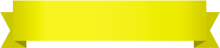
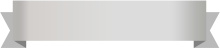






Your comment was successfully sent
Error! Please try again later