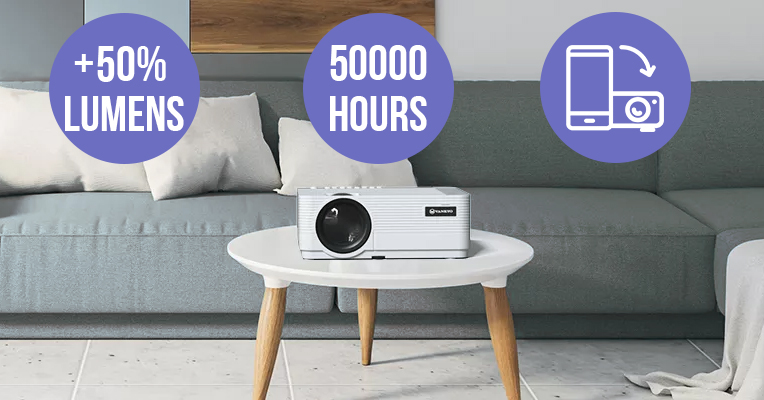Let’s take a closer look at how you can connect your smartphone to the projector via a USB port. The first thing you’ll need to know is whether your phone supports adaptors, which let you connect through the USB port and the HDMI port of the projector. Note that if your phone only features the Mobile High-Definition Link (MHL), you’ll need a compatible MHL to HDMI adaptor to link the two devices.
So here’s your first step: determine the types of ports for both your phone and projector. Keep in mind that most projectors are equipped with HDMI ports, although there are some that have the USB Type-C ones.
Connecting via the Type-C charging port
One of the best things about this type of port is that it is extremely common in modern smartphones. The Type-C charging port can transfer the video signal directly to the receiving device without the need for adaptors.
And guess what else? Your phone will be automatically charging up while you’re watching movies with the projector. You may already know that viewing media on your phone eats up the battery charge, but in this case, the phone won’t get discharged right in the middle of a movie scene or an important presentation.
If your projector comes with the Type-C port, all you need to do is take a USB-C cable and plug it into the smartphone and projector using the two corresponding ends. Yes, it’s that level of “easy”. Next, simply set the projector’s input channel as USB-C, and voilà, it starts matching the smartphone’s screen.
As mentioned above, a HDMI port is much more common in projectors. If that’s your case, you’ll need a separate cable or adaptor to make the connection between the projector and smartphone.
If you don’t own a cable, our advice is to pick one with a wide compatibility range and, preferably, produced with braided nylon for more strength and durability. Need a projector-to-phone connection for business purposes? Check out if the cable is portable and lightweight. You wouldn’t want to carry a huge and bulky connector in your bag.
Finally, look at what speed the cable offers – and what definition it supports. If you want the best of the best, look at the models that provide up to 4K in resolution and don’t compromise on signal transfer speeds.
Once you’ve got the right cable, plug the USB-C connector into your phone and repeat the action with the HDMI connector for your projector. Now, your two devices are linked, and you can impress your team with a top-notch presentation – or sit back and watch a fresh blockbuster on the big screen from your phone.
What if your projector only features an analog port? Don’t worry, it still has a chance in the modern technology world.
In case you’ve owned a projector for quite some time, it may be one of those older LCD models. To link it to your smartphone, use an RCA composite cable. Note, however, that you’ll need the specific sound and video plugins to make things work.
Alternatively, buy a USB to VGA MHL cable for your projector’s VGA port, plug in the corresponding ends, and get ready for a real cinematic experience. This cable is the same type that connects the monitor to your home PC, by the way.
Our advice is to pick a quality cable, even though the analog technology is getting more obsolete. Cheaper cables or adaptors may either be less reliable or decrease the video signal quality.
Connecting an iPhone to a projector is a bit trickier. Most of us know that iPhones are not exactly the definition of compatibility. The trick here is to choose the right adaptors for each model and connection type.
Connecting via USB
When choosing an adaptor for your iPhone, double check if it’s compatible with your phone model. Pay attention to such parameters as the speed and stability of signal transmission, as well as the resolution that it supports. Check out the reviews and pick the most reliable and high quality option for an impeccable viewing experience.
Again, it is important to know what type of port your projector has. HDMI and VGA ports require separate adaptors for iPhone.
When you connect the projector via a USB cable, you’ll need to confirm if the linked device is secure on your phone. After that, the iPhone screen image will be automatically transferred to the projector screen. If you’re aiming at a business presentation or video call, we advise that you test everything before you start, just to be on the safe side of things.
Choosing the Best Projector for Your Phone - VANKYO Leisure 470 Pro
If you’ve made it to this point in the article, connecting your Android or iPhone model to the projector should look like a piece of cake. Or… does it not? In such case, the only way out for you is, probably, buying a projector with boosted connectivity.
Our recommendation is to purchase the VANKYO Leisure 470 Pro Phone Projector. It's the world's smallest native 1080p LCD projector, which features multiple connection ports and doesn’t compromise on picture quality in any way, shape, or form. This means fewer headaches for you and more pure excitement from watching shows and movies in native 1080p.
Here’s what makes this projector so unique:
Connectivity. VANKYO is a real perfectionist when it comes to connection ports. It features 1 USB, 2 HDMI, 1 AV, 1 TF, and 1 audio out port. You’ll be impressed with the full list of devices that it can support, including Android phones, iPhones and iPads, laptops, TV sticks, and more.
Image quality. This projector makes you forget the other dull and unimpressive models, offering an image size of up to 250 inches without blurring. As for the brightness and colors, absolutely no issues here. For its size and price, VANKYO delivers the amazing HD video and sound quality.
Portable size. With nearly 40% smaller size than other native 1080p models, VANKYO offers an upscale movie, gaming, or video call experience anywhere you want. Just pack it in your bag and take it to the office or on a vacation trip.
So there you have it. No need to break your head looking for a special cable for a special projector – or pretend it’s the 1990s all over again with outdated analog adaptors. Also, some cheaper cables and adaptors can bring down the image quality, while the good ones will not be easy on your wallet. If you’re looking to upgrade an older projector model, try VANKYO and save your time and energy without having to deal with connectivity issues.
In Conclusion
While modern smartphones can offer exceptional image quality, they are still portable and come with smaller screens. Watching movies or gaming on your phone can overstrain your eyes and makes you miss a lot of small details, downgrading the experience. That’s where portable phone projectors come in handy.
Connecting your smartphone to a projector involves researching the port types on both devices. The easiest way is to use your existing USB-C cable to connect via a mutual Type-C port. In other cases, like HDMI or VGA ports on the projector, a compatible cable or adaptor will solve the problem, but you’ll need to buy it first.
As choosing the perfect cable involves spending your time and money, the easier way out is to upgrade to a modern high quality projector with a wide range of connectivity. This way, you’ll kill two birds with one stone by getting upscale image quality and the support of your particular mobile device.